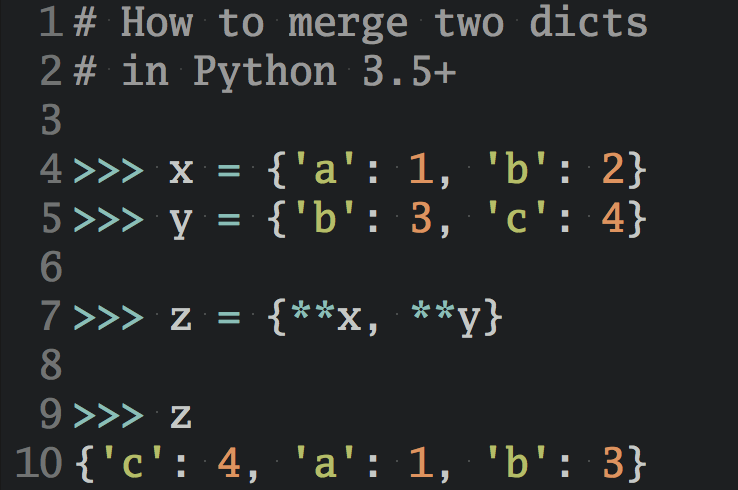Let’s Program with Python: Conditionals and “if” Statements (Part 3)
In part three of this four-part Python introduction you’ll see how to teach your program how to make decisions with conditionals and if-statements.
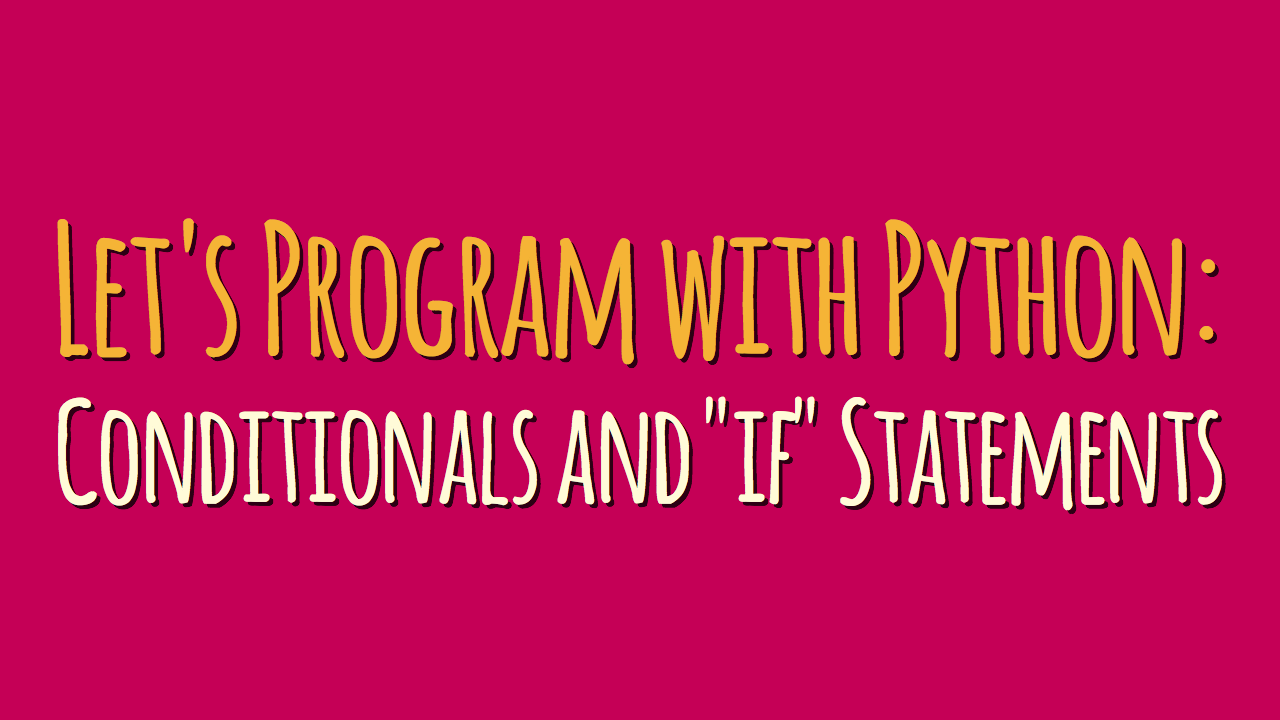
In this guest post series by Doug Farrell you’ll learn the basics of programming with Python from scratch. If you’ve never programmed before or need a fun little class to work through with your kids, you’re welcome to follow along.
Looking for the rest of the “Let’s Program with Python” series? Here you go:
- Part 1: Statements, Variables, and Loops
- Part 2: Functions and Lists
- Part 3: Conditionals and “if” Statements (This article)
- Part 4: Reacting to User Input
Table of Contents – Part 3
Let’s Get Those Turtles Thinking
In our last class we used a Python list to help us get multiple turtles drawing on the screen. We could keep adding turtles to our hearts content and the program would faithfully make each turtle draw our flower. This worked great for drawing the well controlled structure of the flower.
But what if we want to draw something that’s randomly generated, something where the turtles draw something and we don’t know ahead of time what that will be? How can we use what we know already to help us do that?
Let’s teach our program how to make decisions and do things on its own. Here is an image of one possible graphical outcome for our class:
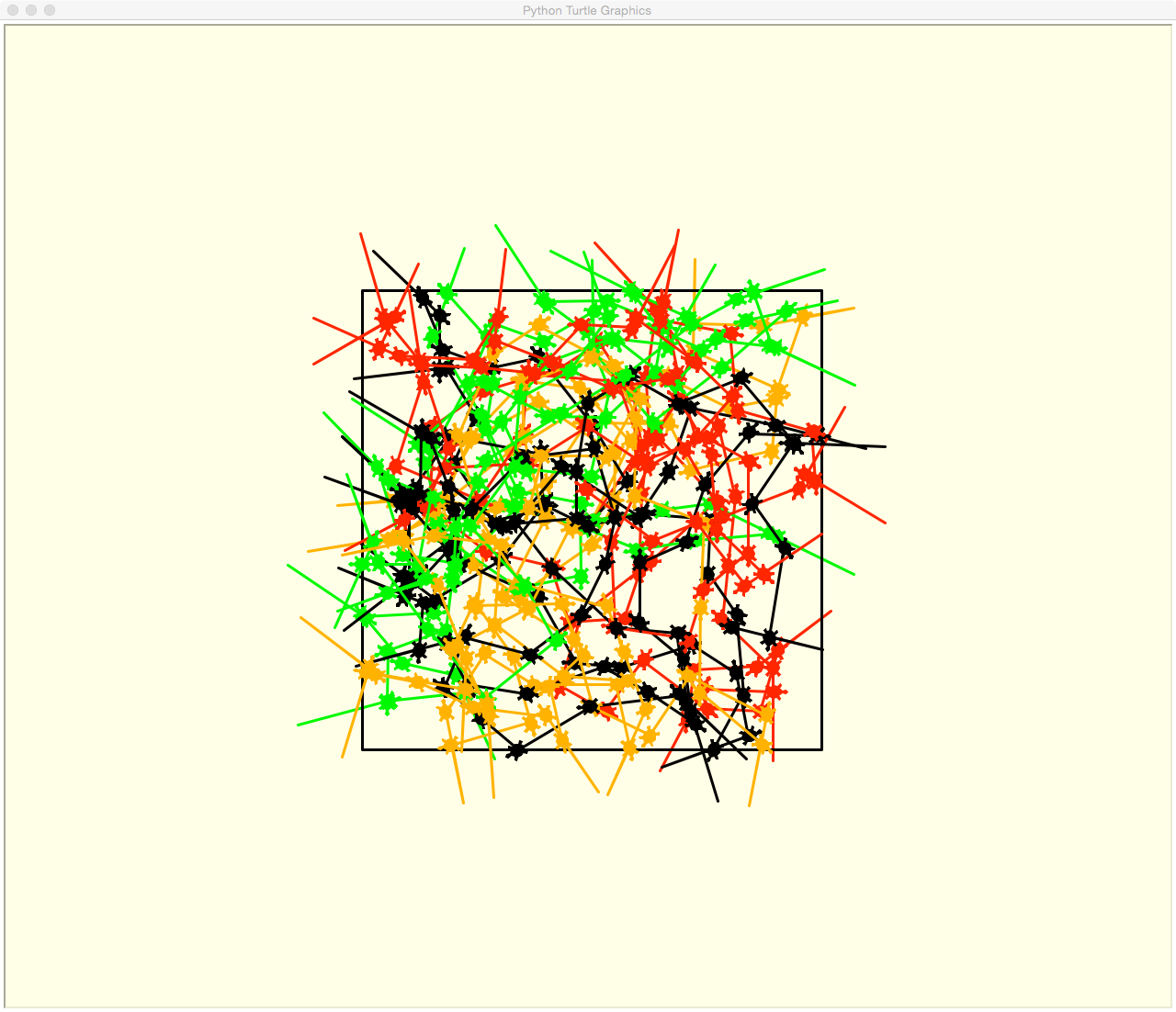
New Turtle Drawing Functions
We’re going to create a new program where our turtles use some new drawing functions and new modules to create a randomly drawn image. Let’s learn the new turtle drawing functions first.
Let’s start out by starting Idle, opening a new program editor window and creating a new Python program. In this new program let’s start as we’ve done before by entering this Python statement:
import turtle
Save this program to a new file name, somewhere you can remember where to find it.
Get the Turtle Screen: turtle.Screen()
The first new turtle drawing function we’re going to learn isn’t really about the turtles at all, but about the screen they draw on. Up until now we haven’t cared to much about the screen the turtles are drawing on, we’ve just let the turtles create it as needed and away we go.
But now we want to modify something about the screen. In order to do that we have to first get the screen in a manner that we can change it. As with everything we do with Python programming, any time we want to get something so we can modify it, we save it to a variable. To get the screen we enter the following into our new program:
screen = turtle.Screen()
This calls another function of our turtle module, Screen(), which gets the screen the module will use to draw turtles on, and saves it in the newly created variable screen.
Notice how the Screen() function of the turtle module has it’s first letter capitalized, like when we create a turtle with Turtle().
Set the Screen Size: turtle.setup()
Until now we’ve let the turtle module create our window to be whatever size it wants. We can control this using the setup() function of a turtle. I’m not sure why this is a turtle function instead of a screen function, but sometimes programming is like that. This function looks like this:
turtle.setup(1024, 768)
This Python statement sets our turtle drawing window to be 1024 pixels wide by 768 pixels tall.
Set the Background Color of the Screen: screen.bgcolor()
Now that we have a variable that represents the screen, we can modify a feature of it. We’re going to change the background color from white to some other color. We do this using this Python statement:
screen.bgcolor("#FFFFE0")
This statement shows how to use the screen variable and call one of its functions, bgcolor() (short for background color) to set the background color on the screen.
If we save and run this you’ll see an empty turtle window that has a light yellow color instead of white. The light yellow color is the "#FFFFE0" we passed as a parameter to the bgcolor() function.
So what does "#FFFFE0" mean? We could have just passed "yellow" to the bgcolor() function, like we’ve done with our turtles, but that yellow is pretty intense and I wanted something lighter for a background color.
So we’ve used a different way to define a color, this way comes right out of HTML (web page) coding. The "#FFFFE0" value represents setting the RGB (Red / Green / Blue) color value, each two character portion of the string FFFFE0 represents a value from 0 - 255 in hexadecimal (base 16, common in programming). This breaks down like this:
FF FF E0 | | | | | +--- 224 Blue | +------ 255 Green +--------- 255 Red
This somewhat complex color code let’s us pick a color much more precisely than the limited pre-defined set of named colors (like "red" or "yellow") that are inside the turtle module.
Turtles Are Rubber Stamps!
We can also use our turtles as rubber stamps! By this I mean we can tell the turtle to leave a permanent image of itself at any point the turtle exists on the screen. We do this by using the turtle stamp() function, which looks like this:
turtle.stamp()
Running this Python statement makes a “stamp” of our turtle on the screen. When next we move the turtle you’ll see the stamp it left behind, kind of like bread crumbs of where its been. Let’s see how this works by entering the following into our program to make it look like this:
import turtle screen = turtle.Screen() turtle.setup(1024, 768) screen.bgcolor("#FFFFE0") t1 = turtle.Turtle() t1.speed(0) t1.shape("turtle") t1.width(3) t1.color("red") for side in range(4): t1.forward(100) t1.stamp() t1.right(90)
When we save and run this program we should end up with a box outlined in red and a turtle “stamp” at each corner. The screen should look like this:
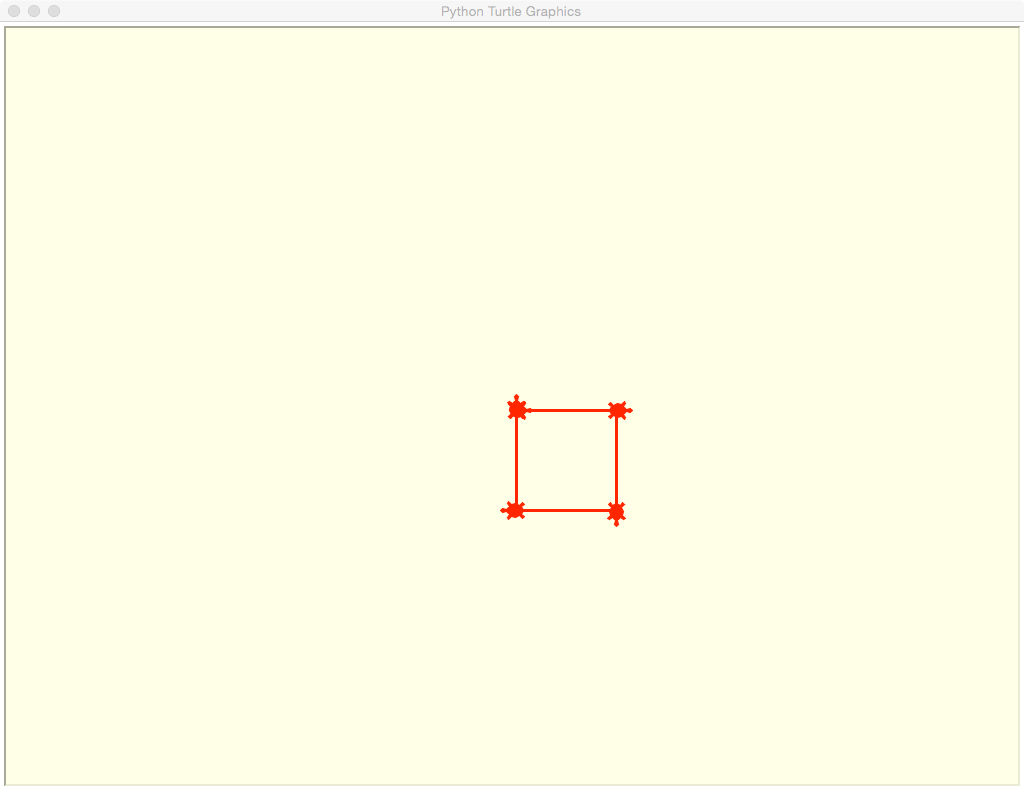
New Modules and Functions
In order to make our new program have random behavior we need to import a new module, logically enough called “random”. The random module, like the turtle module, brings additional functionality into our program so we can use it.
Add this line at the top of our program right under the import turtle statement:
import random
Just like the turtle module this doesn’t do anything immediately, but now our program has access to the functions in the random module.
Pick a Number, Any Number: random.randint()
The module random, as the name suggests, creates randomness. We’ll use the functions in the random module to make our turtle drawing less predictable, and maybe more interesting.
One of those functions on the module is called randint(), and it generates random integers. If we jump over to our Idle interactive window we can try out the function.
Enter this into our Idle interactive window to try the randint() function out:
>>> random.randint(0, 10) 4 >>> random.randint(0, 10) 10
You can see that just like the functions in the turtle module we have to use the module name random and a dot (.) character before the function we want.
In the above lines we’ve used the randint() function twice and it returned a different number each time. This is what randint() does, it returns randomly generated integers. This also means that the numbers you’ll see in your Idle window when you run this example will (likely) be different.
The two numbers we passed to it (0 and 10) are parameters telling randint() the beginning and ending limits of numbers we want it to generate. In our case we want integer numbers ranging from 0 to 10, including both 0 and 10. Random number generators are used a lot in game programming to create unexpected behavior and challenges for the player.
Let’s Get Our Program Going
Let’s get our random turtle program going so we can add things to it. Make your program look like this:
import turtle import random screen = turtle.Screen() screen.bgcolor("#FFFFE0") for move in range(100): for a_turtle in turtles: move_turtle(a_turtle)
If we save and try to run the above program we’ll get errors. Why is this?
Well for a couple of reasons, we have no variable named turtles and the function move_turtle() isn’t defined. Let’s fix that. Like our flower program we want to create a list of turtles, and we’ll need to define our move_turtle() function.
So make your program look like this:
import turtle import random screen = turtle.Screen() screen.bgcolor("#FFFFE0") def move_turtle(t): pass turtles = [] for move in range(100): for a_turtle in turtles: move_turtle(a_turtle)
Now when we save and run our program it doesn’t crash with an error, but it doesn’t do anything other than open a light yellow window.
Why is that? Again, a couple of reasons. We haven’t defined any turtles in our turtles list variable. We’ve also defined our move_turtle() function, but it doesn’t do anything. The pass statement is just a placeholder that makes program work, but doesn’t provide any functionality. First things first, let’s create our turtles.
Getting a Variable From a Function
In our flower program when we wanted to create our turtles we did so by copying the turtle creation and setup code for every turtle we wanted. Then we put all those turtles into a list we called turtles.
This works fine, but let’s do something clever and create a function to create our turtle for us. And let’s define it so we can set the color of the turtle by passing the color as a parameter to the function. Here’s a function that will do just that:
def create_turtle(color): t = turtle.Turtle() t.speed(0) t.width(3) t.shape("turtle") t.color(color) return t
Notice at the end of the create_turtle(color) definition, the return t statement. What does this do?
This is how to return the turtle we just created for use in the rest of the program. We’ve seen this before when we used the t1 = turtle.Turtle() statement. The turtle.Turtle() function returns a turtle, and that returned turtle is assigned to the variable t1. In our case we’re returning the turtle we created, what we called t, so it can be saved someplace in our program and used later.
Now we have a function that will create a turtle for us that will draw with the color we’ve asked for. But we need to create multiple turtles to put into our turtles list variable.
The create_turtle() function only creates one turtle, how can we create multiple turtles with it? An easy way to do this is to create another function using create_turtles() inside a loop to create our list of turtles. Here’s a function that does that:
def create_turtles(colors): turtles = [] for color in colors: t = create_turtle(color) turtles.append(t) return turtles
Here we’ve created a function create_turtles(colors) (notice the plural on both the name of the function and the parameter, this just helps us be clear what our intent is) that creates a list of turtles. We use this function like this:
colors = ["black", "red", "orange", "green"] turtles = create_turtles(colors)
In the above code we created a variable colors containing a list of four valid turtle colors. We then passed the list to our create_turtles() function. Inside that function we create an empty turtles list with the turtles = [] statement.
Then we start a for loop taking one color at a time from the colors list parameter, passes that to our create_turtle() function, which creates a turtle that draws in that color.
We then use the turtles.append(t) statement to add the turtle to our turtles variable. The append() function is part of the functionality associated with lists, and lets us add elements to the end of the list programmatically. At the end of the loop we return our turtles list variable so it can be used later.
If we save and run this program it works, but doesn’t draw anything but the last green turtle on the screen. Remember turtles are all created in the center of the screen, so all four are there, just stacked on top of each other.
Let’s put some code in our move_turtle(t) function to get those turtles moving.
Moving Turtles Randomly
We want our turtles to draw randomly around the screen, so inside the draw_turtle(t) function is where we’re going to use our random.randint() function we learned about earlier. We also want to stamp a turtle on the screen with every move, which is where we’ll use our stamp() function. Here’s a function that will turn a turtle a random angle and move it a random distance:
def move_turtle(t): t.stamp() angle = random.randint(-90, 90) t.right(angle) distance = random.randint(50, 100) t.forward(distance)
This function does a couple of things. First, it expects a turtle as a parameter variable, in the example above that parameter variable is t. The first thing the function does is use our turtle t to stamp() a turtle image on the screen.
It then uses the random.randint() function to create an angle variable set to between -90 and 90 degrees. This allows our turtle to turn left or right some random amount. We pass this random angle variable to our t.turn(angle) function to turn our t turtle.
We then do a similar thing to create a random distanace varible set to between 50 and 100. We use this variable in our t.forward(distance) function call to move our t turtle forward some random distance.
Our Program So Far
Let’s see what we’ve got for our program so far:
import turtle import random screen = turtle.Screen() turtle.setup(1024, 768) screen.bgcolor("#FFFFE0") # The number of turtles to create and what color to create them with colors = ["black", "red", "orange", "green"] # Create a new turtle with a certain color def create_turtle(color): t = turtle.Turtle() t.speed(0) t.width(3) t.shape("turtle") t.color(color) return t # Create a list of turtles from a list of colors def create_turtles(colors): turtles = [] for color in colors: t = create_turtle(color) turtles.append(t) return turtles def move_turtle(t): t.stamp() angle = random.randint(-90, 90) t.right(angle) distance = random.randint(50, 100) t.forward(distance) turtles = create_turtles(colors) for move in range(100): for a_turtle in turtles: move_turtle(a_turtle)
If you save and run our program it will generate a screen that looks something like this:
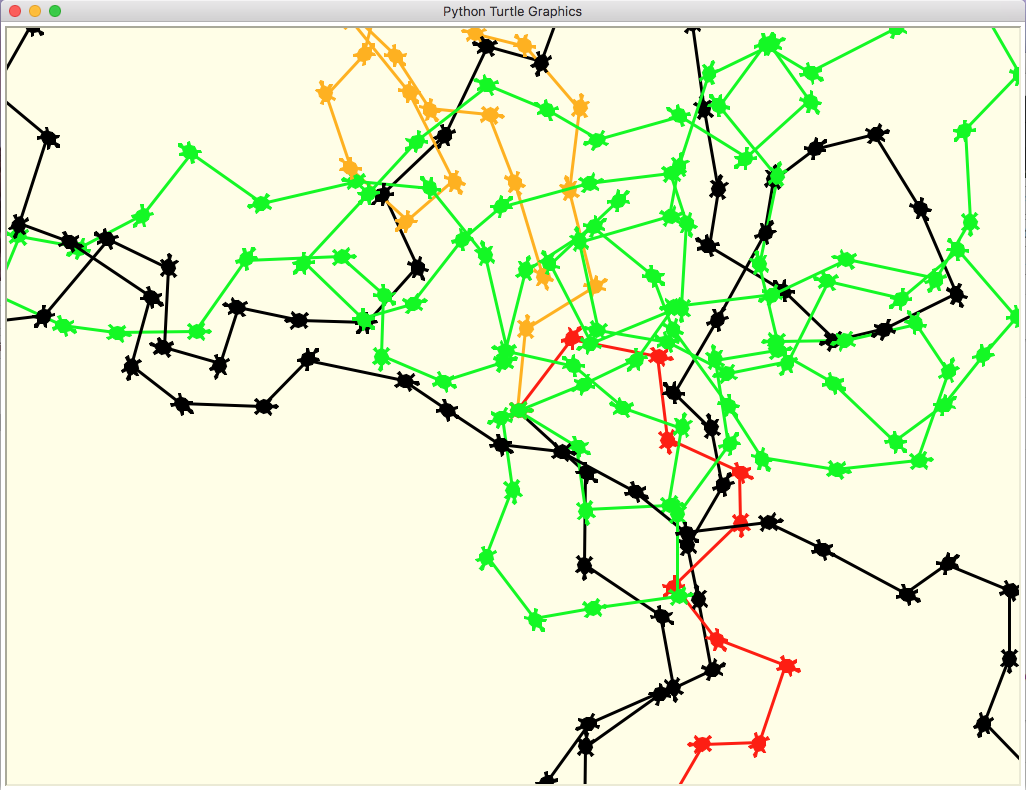
You probably noticed that your turtles might have wandered off the screen, sometimes never to return. How can we keep our turtles on the screen so we can see what they’re drawing?
We have them make decisions so they know how to turn around if they go off the screen. This is where we use something called conditionals in programming, a way of making a decision based on a condition that is happening in our program.
Conditionals and “if” Statements
As we briefly talked about in our first class, the way to make programs act smarter is to have them make decisions. To do this we use something called conditionals.
Conditionals are just a way for a program to look at something (a condition) and make a decision to do something or something else. For instance, here’s some possible Python conditional program statements:
if x < -250 or x > 250: outside_box = True
Here’s what’s happening in these Python statements:
- Use the
ifstatement to test whether the variablexis less than negative 250, or greater than positive 250 - If
xis outside those two values, set the variableoutside_boxto BooleanTrue
How can we use conditionals to keep our turtles inside a viewable area? First off let’s make our viewable area a box that’s inside our screen so we can see what our turtles do when they go outside that box.
In our program we’ll create a variable box_size equal to the size of the box we want to make our viewable area, let’s say 500. We’ll also use one of our turtles to draw this viewable box on the screen so we can see the box edges.
Let’s make our program look like this:
import turtle import random screen = turtle.Screen() turtle.setup(1024, 768) screen.bgcolor("#FFFFE0") colors = ["black", "red", "orange", "green"] box_size = 500 def create_turtle(color): t = turtle.Turtle() t.speed(0) t.width(3) t.shape("turtle") t.color(color) return t def create_turtles(colors): turtles = [] for color in colors: t = create_turtle(color) turtles.append(t) return turtles def move_turtle(t): t.stamp() angle = random.randint(-90, 90) t.right(angle) distance = random.randint(50, 100) t.forward(distance) turtles = create_turtles(colors) t1 = turtles[0] t1.penup() t1.goto(box_size / 2, box_size / 2) t1.pendown() for side in range(4): t1.right(90) t1.forward(box_size) t1.penup() t1.goto(0, 0) t1.pendown() for move in range(100): for a_turtle in turtles: move_turtle(a_turtle)
Right under where we create our colors list we’ve created the box_size variable and set it equal to 500. Further down under where we created our turtles list variable, we’ve used the first turtle from the list, t1 = turtles[0], to draw our viewable boundary box. After we’re done drawing the box the turtle is moved back to it’s starting position.
So how do we use a conditional to keep our turtles inside the box we’ve just drawn? First things first, we need to know where the turtle is in order to figure out if it’s outside the boundary box. To do this we need another turtle function.
Where’s My Turtle: xcor() and ycor()
A turtle has two functions telling us where it is in relation to the home position, (0, 0). Those functions are called xcor() and ycor(), which are short for x coordinate and y coordinate. They are used like this:
x = t.xcor() y = t.ycor()
As you might have guessed, the t.xcor() function returns the current x coordinate of the turtle t, and t.ycor() returns the current y coordinate of the turtle.
Now we have enough information to decide if a turtle is inside or outside our boundary box. We know where the edges of the boundary box are in relation to where we started drawing it, plus and minus 250 pixels in relation to the starting position of the turtles, (0, 0). We also can figure out where our turtles are any time we want, which we can compare to the boundary box edges.
Let’s create a function that returns True if the turtle is outside the box and False otherwise. The function will need the turtle to test and information about the box. That function looks like this:
def is_turtle_outside_box(t, size): outside_box = False x = t.xcor() y = t.ycor() if x < (size / 2) or x > (size / 2): outside_box = True if y < (size / -2) or y > (size / 2): outside_box = True return outside_box
This function expects a turtle to be passed as the first parameter and a number for the size of the boundary box as the second parameter. It then sets the return variable outside_box initially to False. It then creates the x and y variables, setting them to the x and y coordinates of the passed in turtle t respectively. Then using an if statement it compares the x and y variables to the size divided by 2.
Why is the size divided by 2? Because my intention is to pass the box_size variable to this function, and the boundary box is centered on the screen, with half (250 pixels) on each side of that.
Now that we have this function, how can we use it? Inside our inner most loop we move our turtle, at which point it might be outside the boundary box, so this seems like a good place to use our is_turtle_outside_box() function. Here’s just the looping portion of our current program showing the inclusion of the new function:
for move in range(100): for a_turtle in turtles: move_turtle(a_turtle) if is_turtle_outside_box(a_turtle, box_size) == True: a_turtle.right(180) a_turtle.forward(100)
What we’ve done is after our move_turtle() function call, we added an if statement using our is_turtle_outside_box() function to figure out if our turtle t is outside the boundary box. If the return value of is_turtle_outside_box() is True, we turn our turtle t around 180 degrees from where it’s currently facing and move it 100 pixels back inside the boundary box. Then the loop moves onto the next turtle and the next move for all turtles.
Here’s our completed program with comments:
import turtle import random # Change the color of the background screen = turtle.Screen() screen.bgcolor("#FFFFE0") # The number of turtles to create and what color to create them with colors = ["black", "red", "orange", "green"] # Size of our box box_size = 500 # Create a new turtle with a certain color def create_turtle(color): t = turtle.Turtle() t.speed(0) t.width(3) t.shape("turtle") t.color(color) return t # Create a list of turtles from a list of colors def create_turtles(colors): turtles = [] for color in colors: t = create_turtle(color) turtles.append(t) return turtles # Stamp and move the turtle def move_turtle(t): t.stamp() angle = random.randint(-90, 90) t.right(angle) distance = random.randint(50, 100) t.forward(distance) # Is the turtle outside the box? def is_turtle_outside_box(t, size): outside_box = False x = t.xcor() y = t.ycor() if x < (size / -2) or x > (size / 2): outside_box = True if y < (size / -2) or y > (size / 2): outside_box = True return outside_box # Create our list of turtles turtles = create_turtles(colors) # Use the first turtle to draw our boundary box t1 = turtles[0] t1.penup() t1.goto(box_size / 2, box_size / 2) t1.pendown() for side in range(4): t1.right(90) t1.forward(box_size) t1.penup() t1.goto(0, 0) t1.pendown() # Move all the turtles a hundred times for move in range(100): # Move a particular turtle from our list of turtles for a_turtle in turtles: move_turtle(a_turtle) # Is the turtle outside the boundary box? if is_turtle_outside_box(a_turtle, box_size) == True: # Turn the turtle around and move it back a_turtle.right(180) a_turtle.forward(100)
When we run our program the screen should look something like this:
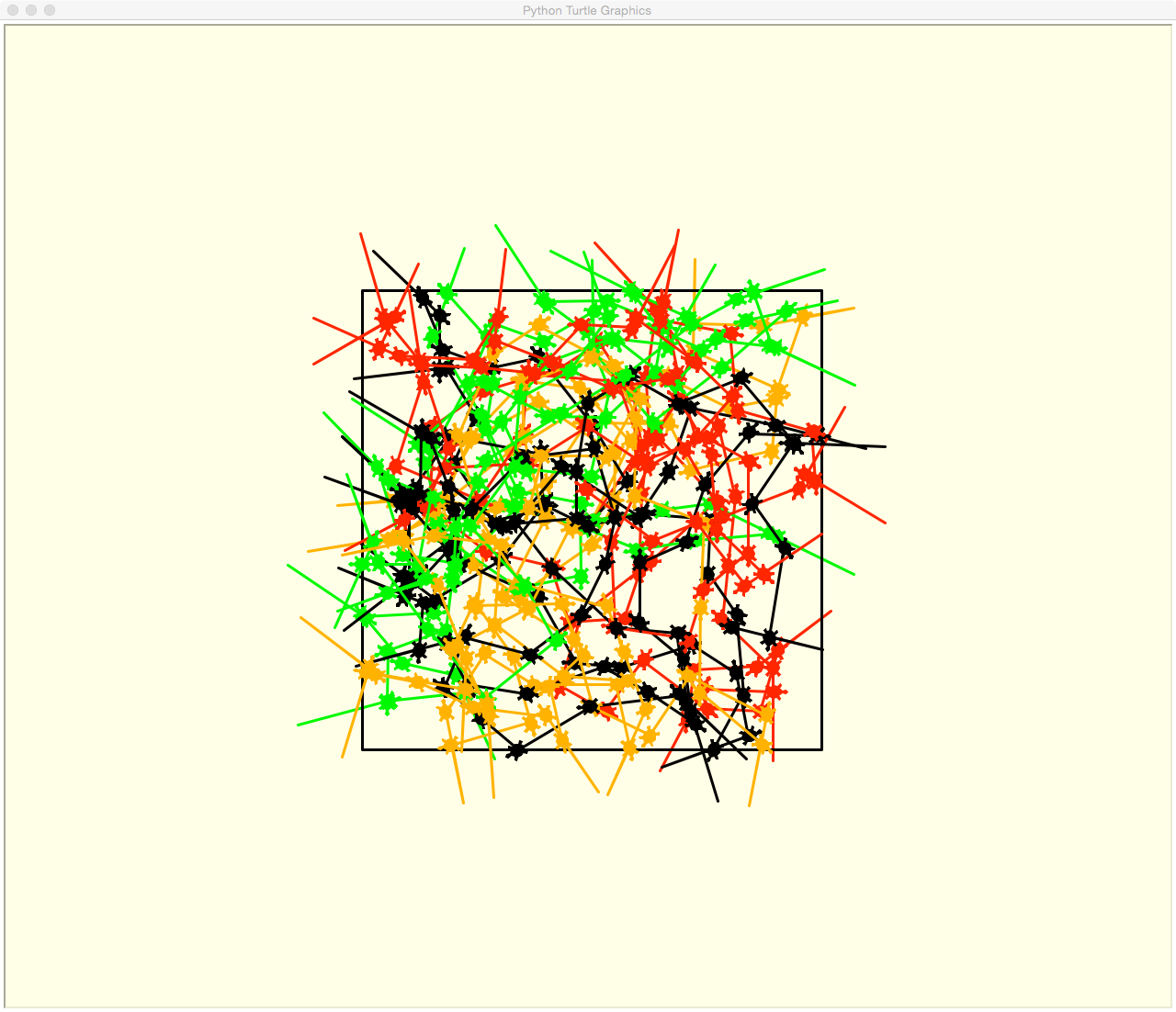
Conclusion
You’re all getting to be real Python programmers now! You’ve created a program that draws with turtles, and makes decisions based on where those turtles are, very, very cool!
In the fourth (and final) class in this series you’ll learn how to make your Python programs interactive by letting them react to user input: